Using Mimiq - But How Do You Really Know…?
Here’s something Avid Media Composer teams often ask me:
“OK… Mimiq says I’m supposed to have Bin Locking on these volumes, but how do I really know?”
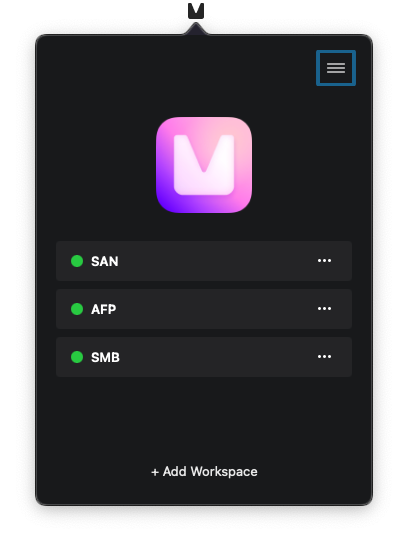
The key is Media Composer recognizing a volume as an Avid NEXIS Drive.
But will Media Composer just… tell you which volumes are Avid NEXIS Drives? Yes indeed:
- macOS -
Avid Media Composer > About Avid Media Composer > Hardware > Avid NEXIS Drives - Windows -
Help > About Avid Media Composer > Hardware > Avid NEXIS Drives
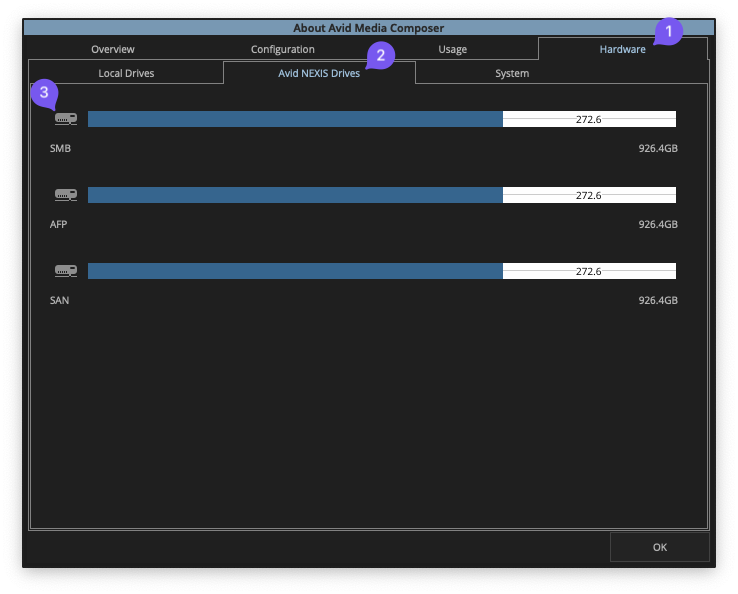
Don’t believe the UI? You can double down on your skepticism using Media Composer’s Console with this command:
DumpVolumes
The result is a list of volumes Media Composer can see, plus this handy bit of info: the filesystem of each volume.
When you see:
- macOS -
fileSys: FILE_SYS_AVIDFS - Windows -
fileSys: FILE_SYS_AVIDFOS
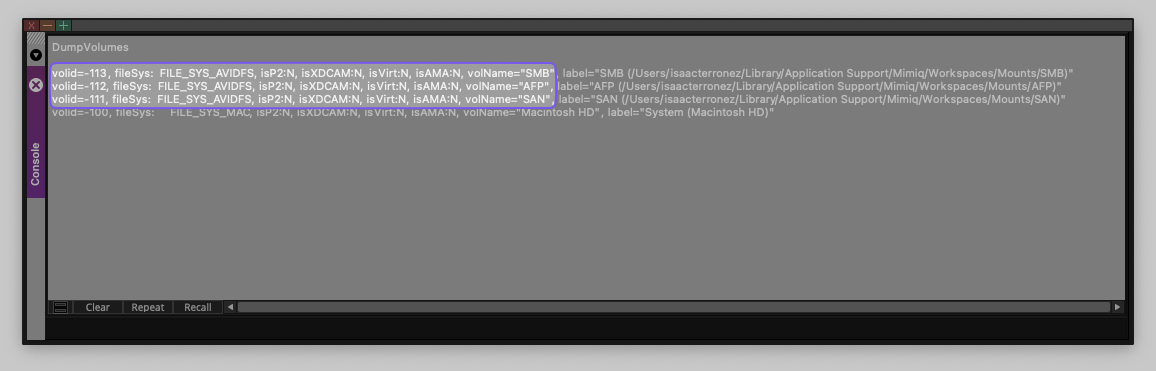
That’s how you really know – you have Bin Locking (and now refreshing locked Bins!), thanks to Mimiq. 👌🏽