Shutter Encoder Makes the Dailies for Avid Media Composer
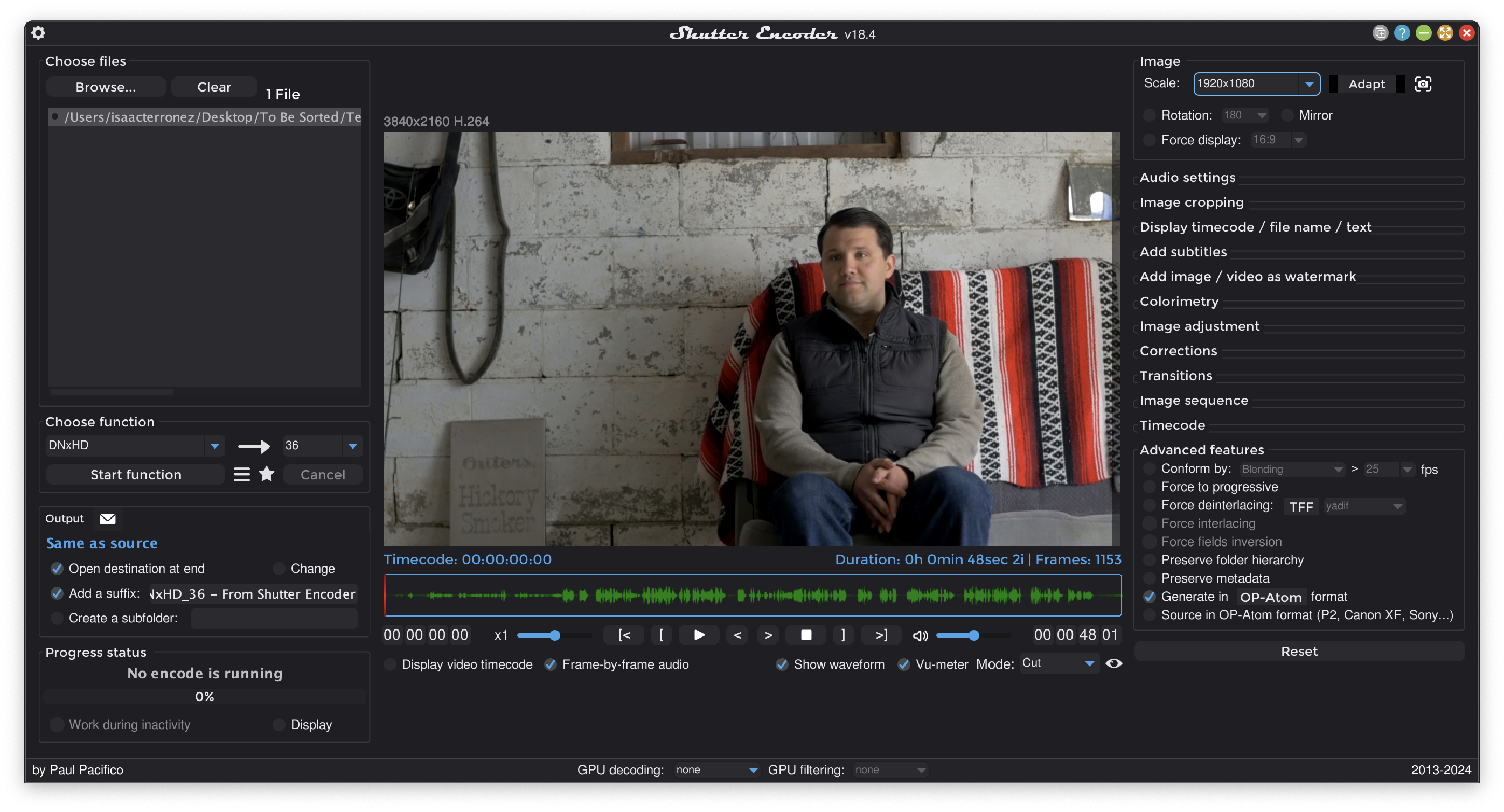
In July 2020, a developer named Paul Pacifico revealed on Reddit:
Hello video editors, I made a software called Shutter Encoder for transcoding any video to DNxHD/R OP-Atom for Avid. Software is recommended by Avid Media Composer. Here is the tutorial : https://youtu.be/bmrSGWlNt2o
Of course, in July 2020, we were all squarely in The Pandemic. It’s a shame most of us likely missed Paul’s announcement because Shutter Encoder had plenty to offer. Thankfully, Paul has continued to develop Shutter Encoder since then.
It’s a shame most of missed Paul’s announcement because Shutter Encoder has plenty to offer.
Yes, Shutter Encoder can transcode media to a variety of codecs and containers. But it can do so much more.
Also, unlike EditReady by Hedge and Apple Compressor, Shutter Encoder is available for macOS and Windows.
Finally, Shutter Encoder is available at no charge. Paul does accept donations, which you can see he’s put to good use through continuous app and website improvements.
How can you make dailies for Media Composer with Shutter Encoder? 1
After you launch it, choose your source media, then set these options:
Choose Function >DNxHDorDNxHRChoose Function > DNxHD | DNxHR >(the bitrate)Image > Scale- the frame dimension that matches your Avid Project and desired Avid codec.Advanced features > Generate in **OP-Atom** format2
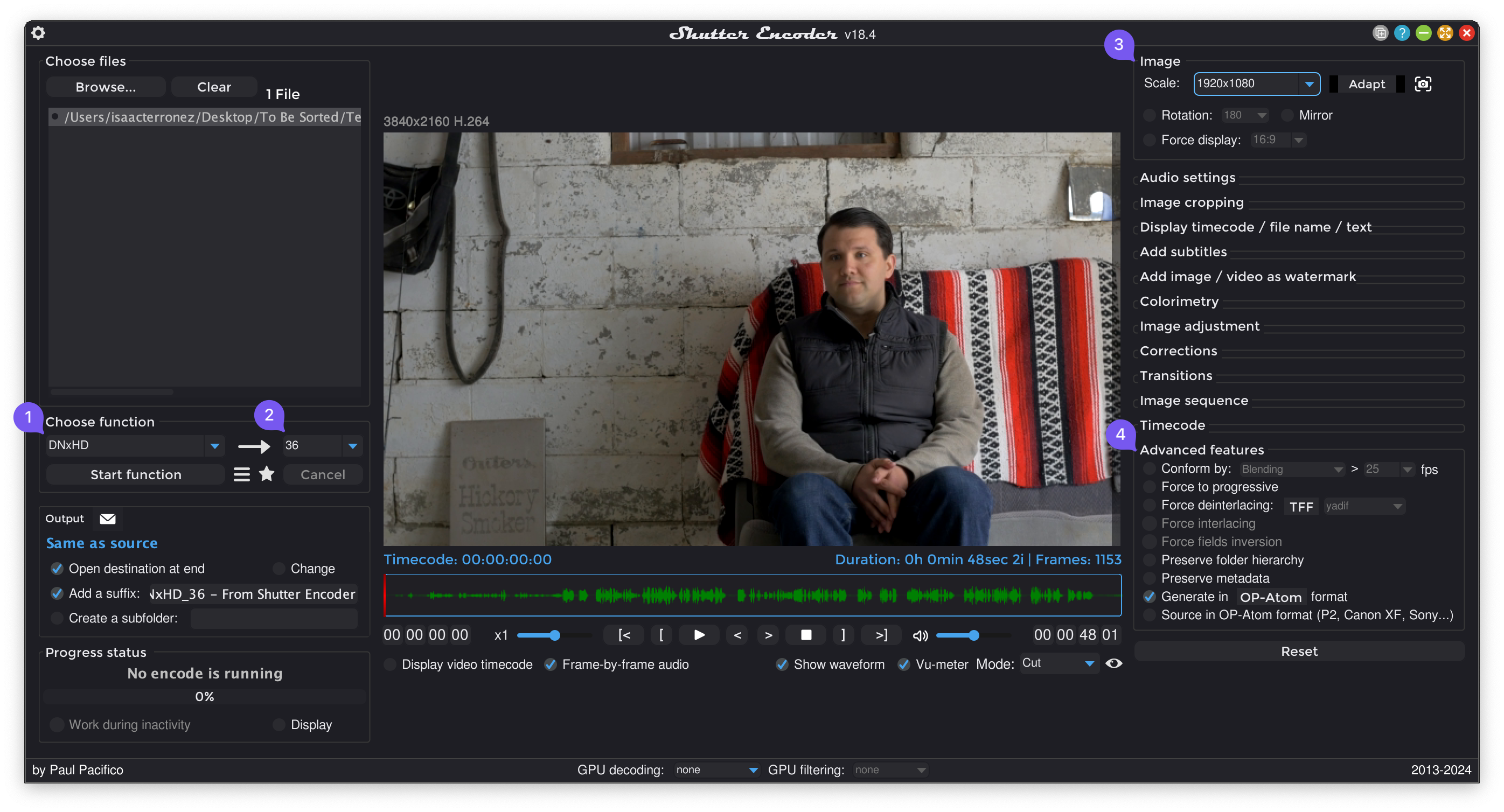
Once you press Start function, Shutter Encoder dutifully transcodes your source media to OP-Atom MXFs in the Output destination folder.
When you drop those MXFs into a managed media folder:
- When Working Alone -
/Avid MediaFiles/MXF/(N) - When Playing in a Band -
/Avid MediaFiles/MXF/(Computer Name).(N)
Media Composer generates a PMR and MDB file in that folder.
Then an Assistant Editor can drag the MDB to a Bin and boom: there’s a Bin full of Clips. (And those Clips are identifiable by name on the filesystem.)
For those who like their Reel Names baked into their MXFs, Shutter Encoder defines the OP-Atom MXF’s Reel Name using the source media’s file name, which will appear under the Tape Bin Column in Media Composer.
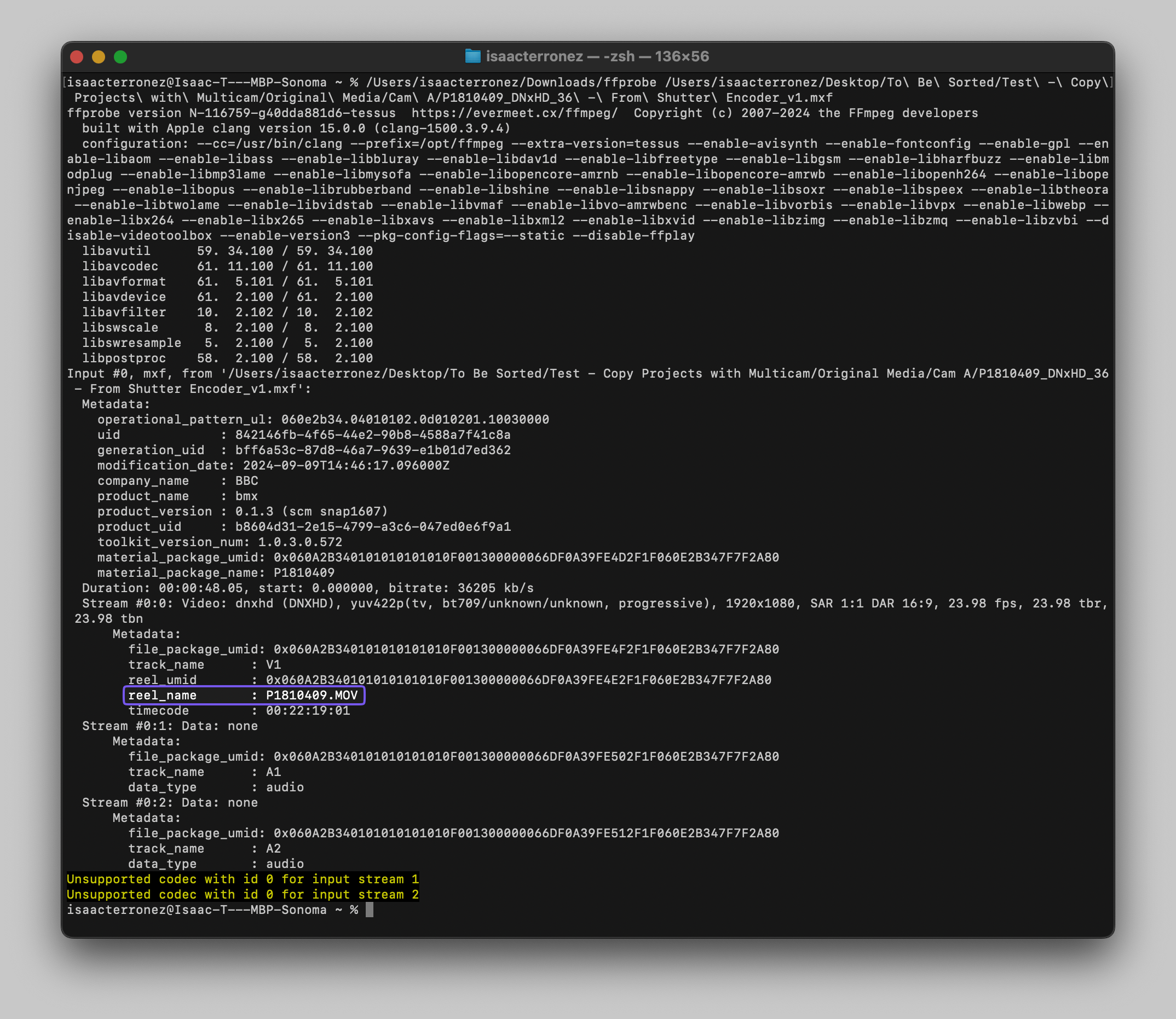
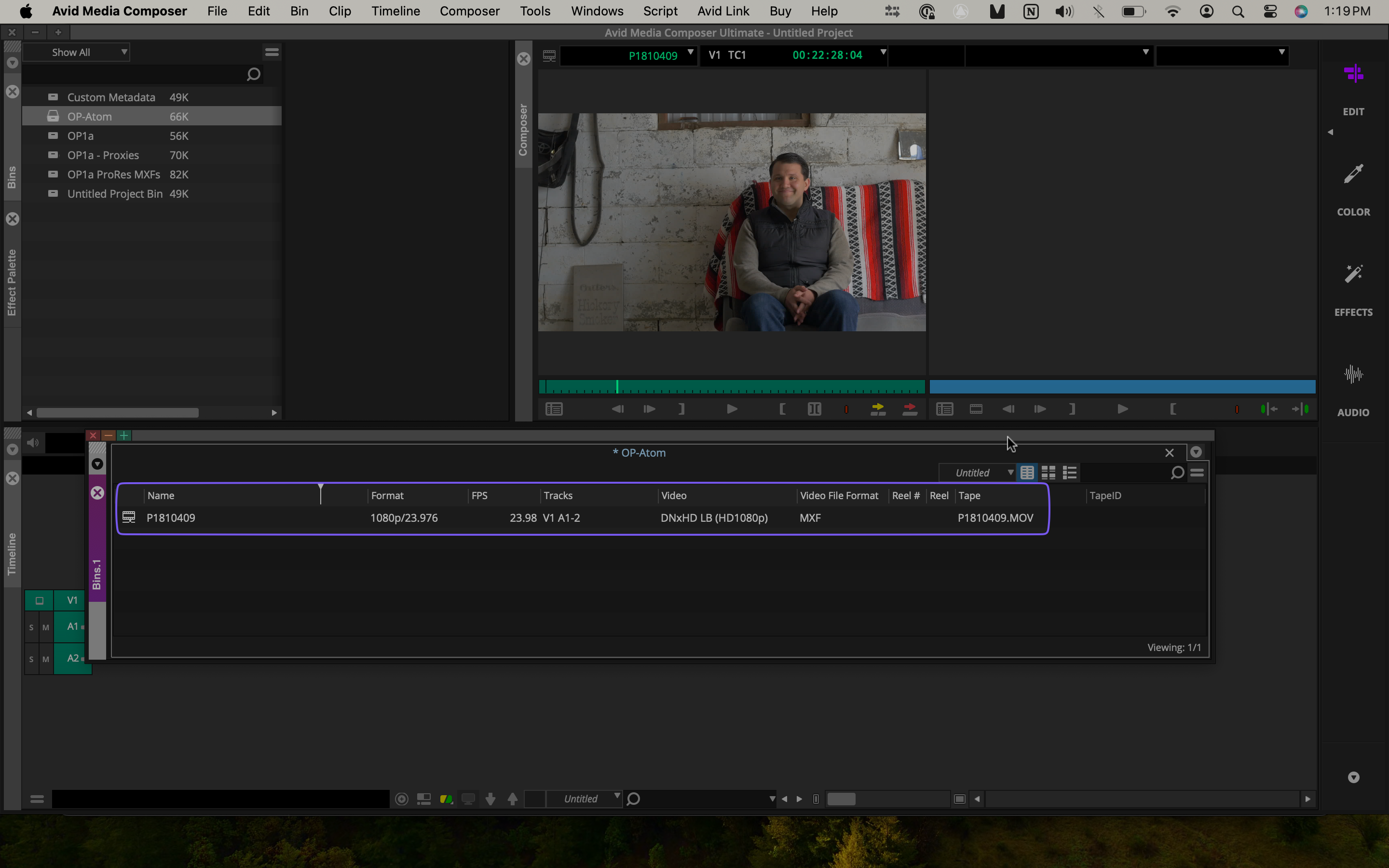
These Advanced Features also make Shutter Encoder worth a serious look:
Colorimetery&Image Adjustment- for deep color correcting, grading, or applying a Lookup Table (LUT) to transcoded media.Display timecode / file name / text- for text burn-in’s.
Plus, Shutter Encoder can download videos from YouTube (and a few other sites) here:
Choose function > Download: Web video
Yes, “With great power comes great responsibility.” But working in the world of corporate video, requesting source footage or media from product managers often resulted in a link to a video. Having Shutter Encoder for such occasions would’ve made life so much easier.
How fast is Shutter Encoder? If you fire up Activity Manager in macOS or Task Manager in Windows, you’ll see it uses all available CPU resources while transcoding.
At first glance, Shutter Encoder may feel like a bit much. Also, you can tell it’s meant to be cross-platform as it feels less refined than other macOS apps.
But if you just want to make dailies for Avid Media Composer, Shutter Encoder can do just that. It’s a transcoder first, then a workflow app. That focus removes the burden of learning how to navigate to a few specific areas in a deep video editing platform just to transcode media for Avid’s ecosystem.
In my opinion, Paul Pacifico’s trying to do right by the production and post-production communities with Shutter Encoder. Consider donating something to Paul so he can continue his work:
https://www.shutterencoder.com/#contact