Is MDV Still Usable on Windows 10 or 11?
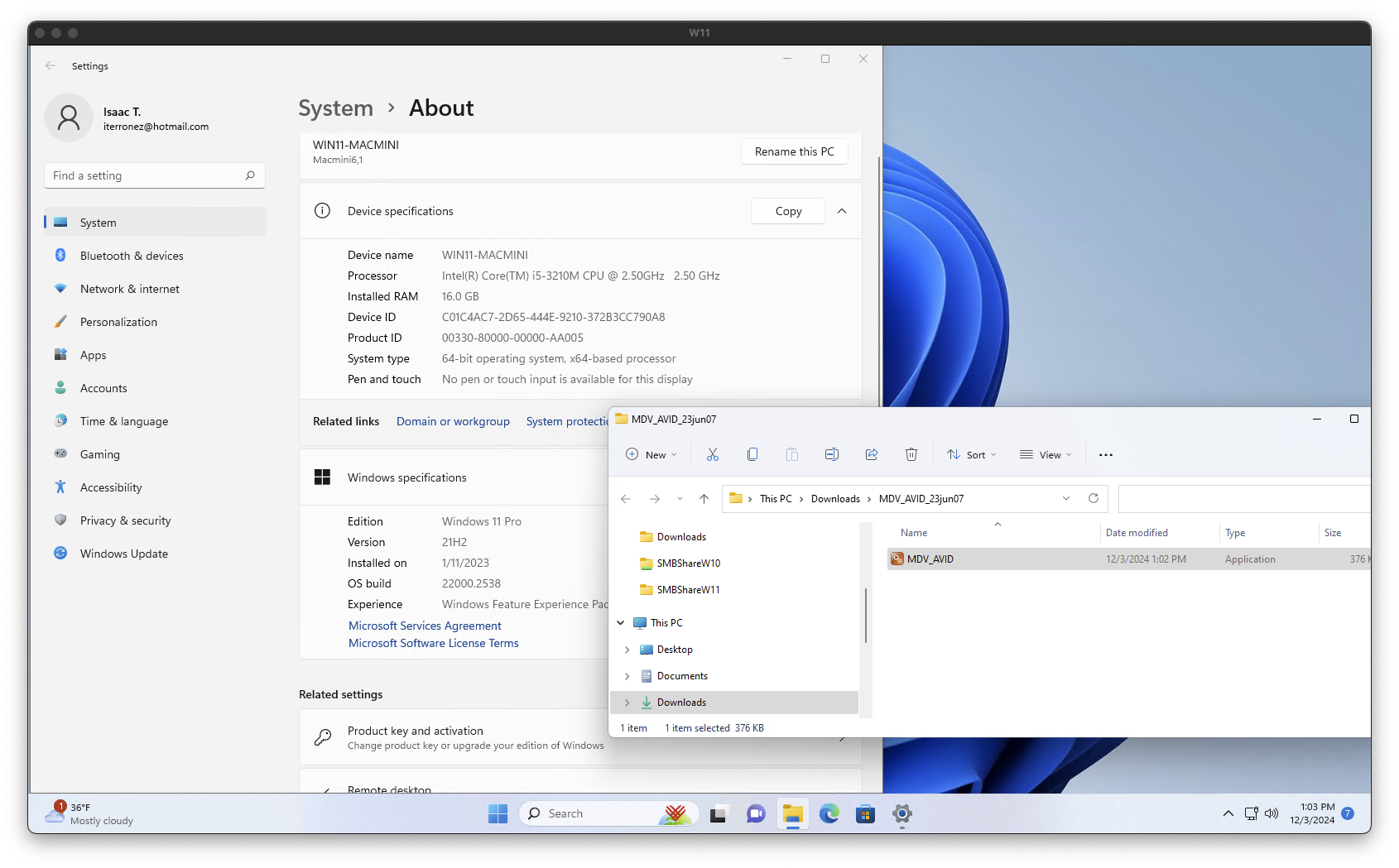
It happens every year for Avid Media Composer users. Someone’s out of the office from now through January, but:
- They want to take an Avid Project and all associated media with them while they’re away.
- They want to hand off their Project and media to a teammate.
The question is:
What’s the best way to transfer my Avid Project and any specific media so we can keep working on it?
The answer is the incredible MDV.
Someone known as DJFio[DB] created MDV back in 2006. Originally, it was a Windows-only app, but since 2016 it became a macOS-exclusive renamed as MDVx.
The last Windows-only update? July 20, 2008.
So, is MDV still usable in modern versions of Windows?
Yes, MDV still works in Windows 10 and 11.
How MDV Works
This article isn’t an exhaustive tutorial of how to use MDV. For that, I’ll refer you to MDVx’s user manual – http://djfio.com/mdv/MDVx-theManual.pdf
The UI/UX differs a bit here and there, but regardless of the version, the core steps for using MDV are the same:
- MDV scans any attached volumes for Media Composer’s database files, the PMR and MDB files.
- MDV shows you a list of Avid Projects along with any associated media.
- You tell MDV what to do with that associated media with actions such as: Copy, Move, Sift, and Delete.
The Best Version of MDV for Windows
Here’s a list of all Downloads available from DJFio[DB]:
Scroll down to the bottom and look for the “MDV for Windows” items. (You can also do a Find in your web browser for “MDV for Windows”.)
As of this writing, they’ve listed four versions of MDV for Windows.
The best version? MDV for Windows v0.3 (jun-23-2007). Here’s why:
- The UI is complete and functional - unlike v0.4, everything works as expected.
- The
Siftfunction - MDV will create a new folder named after your Avid Project then Copy or Move your media files (MXF or OMF) into it. Super convenient and helpful. v0.4 has a stub for “Sift”, but it doesn’t work.
MDV for Windows v0.3 scans and operates on volumes:
- Mounted as Workspaces in Mimiq Pro for Windows.
- Local folders mounted as volumes using the
substcommand. (Number 16 of 21 on this list) - Shared network folders mounted as volumes using the
net usecommand.
But there’s one catch.
Media Stored on a Windows System Volume (C:\ )
MDV was written to search for those databases – the PMR and MDB files – at the root of a volume.
In Windows 10 and 11, where does Media Composer store media imported or generated to C:\ ? Here?
C:\Avid MediaFiles\
Nope.
Any media imported or generated on C:\ is stored here:
C:\Users\Public\Documents\Avid Media Composer
Copy/paste this path into File Explorer and you’ll find the ..\Avid MediaFiles\MXF folders or the ..\OMFI MediaFiles\ folders containing the PMR and MDB files along with any media files.
Since this path is not the root of C:\ , MDV will ignore it when you click Search for Avid databases.
If you know some media may be stored on C:\ , how can you nudge MDV to Search… and Scan! this folder?
Use the subst command to mount that path as a new volume in File Explorer:
subst Q: "C:\Users\Public\Documents\Avid Media Composer"
In this example, you’re telling Windows to create a new volume called Q:\ in Finder Explorer mapped to that magic path. Go back to MDV, click Search…, then Scan!, and if the PMR and MDB files are there with associated media, MDV can now see them.
One Last Gotcha – Securitay!
The first time you try launching MDV for Windows v0.3, Windows will warn you with this: 1
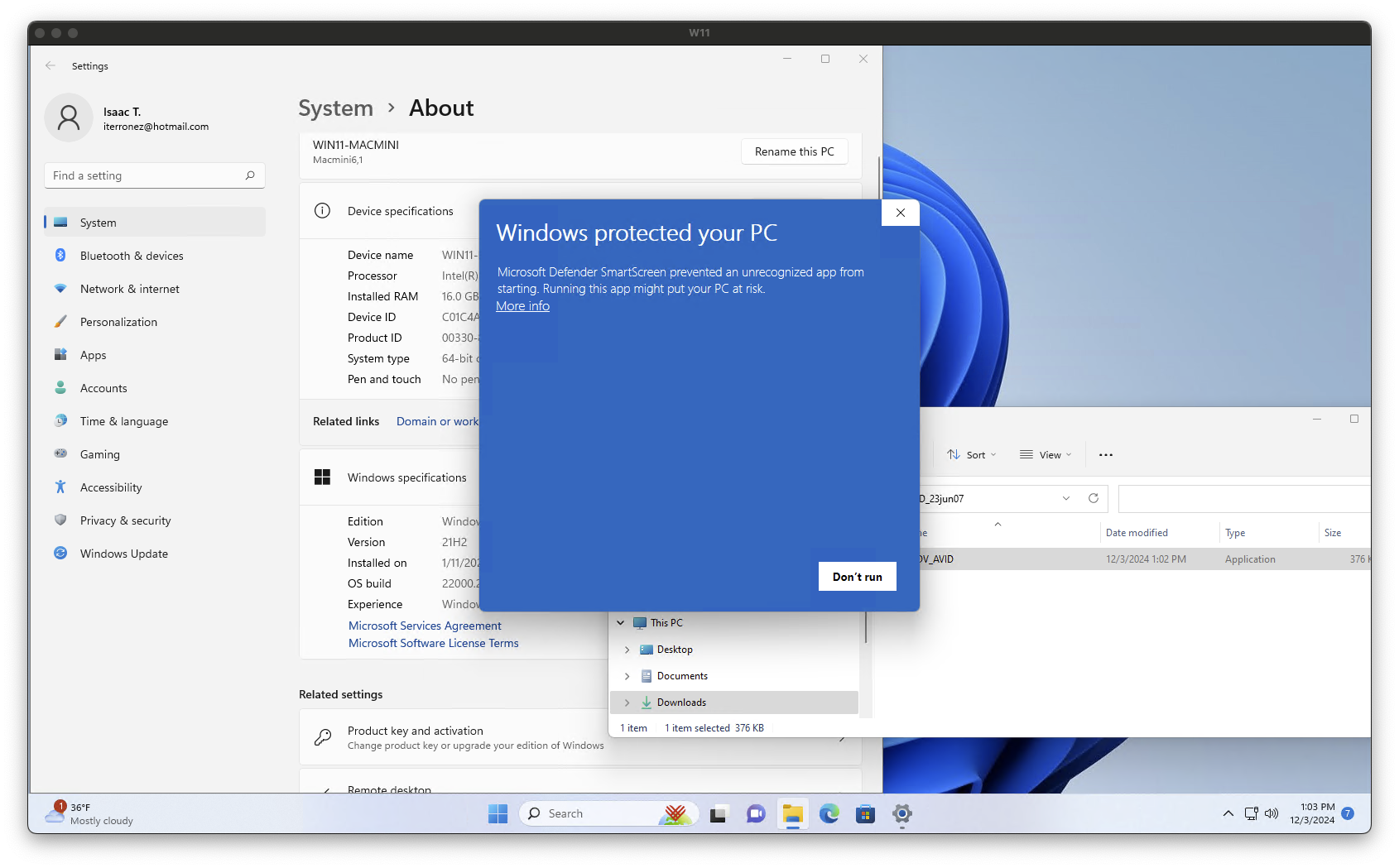
If you have the permissions to do so, take these steps:
- Click “More Info”.
- When you see the App identified as MDV_AVID.exe, click
Run anywayand MDV for Windows v0.3 will launch successfully.
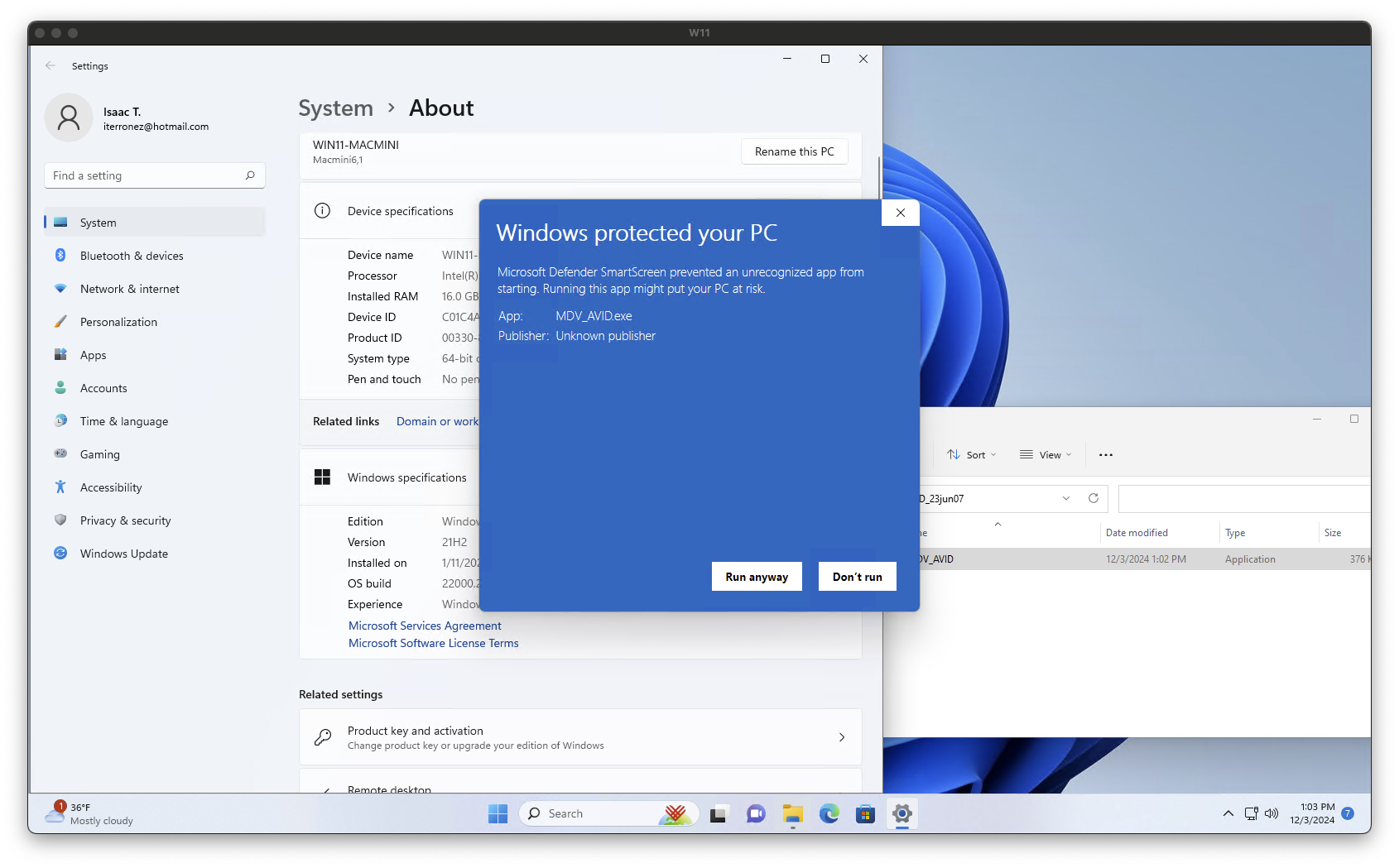
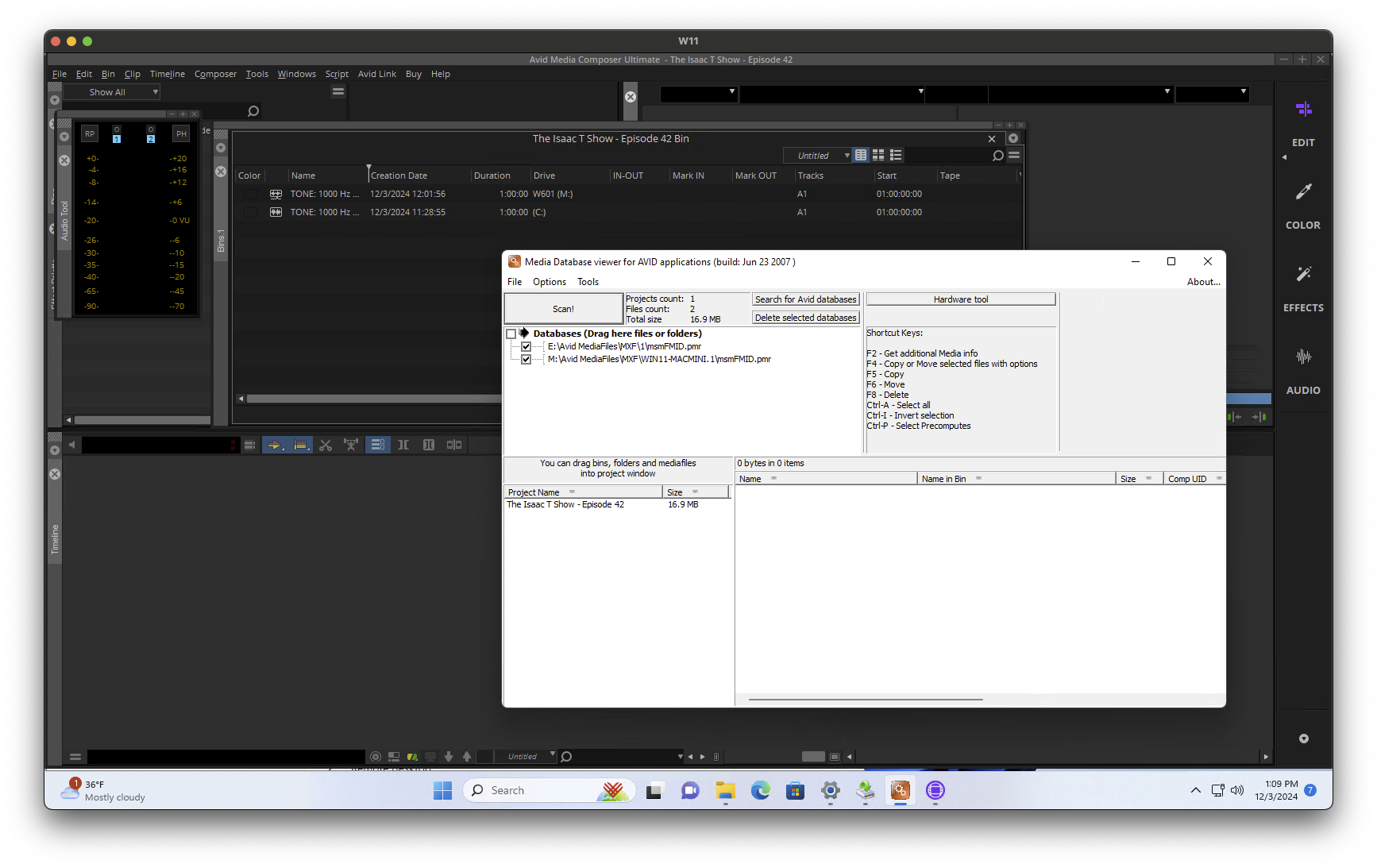
If MDV won’t launch, you may have to launch it using Run as Administrator or contact your local IT support for assistance.
If you’re a long-time MDV fan and you’ve missed using it in Windows, it’s still great and it still works in post-Windows 7 environments.
Now, go transfer your Avid Projects and media to a super-fast external drive and enjoy working in your cabin in the woods.
Was this helpful?
Rather see something like this as a video?
Check out my collection on Cotton Bureau! Buying a tee or hoodie from me supports future pieces like these. Thanks for your support!

-
You’ll see this warning in Windows 10 and 11. ↩︎