In Praise of OP1a MXFs for Editorial Use in Avid Media Composer
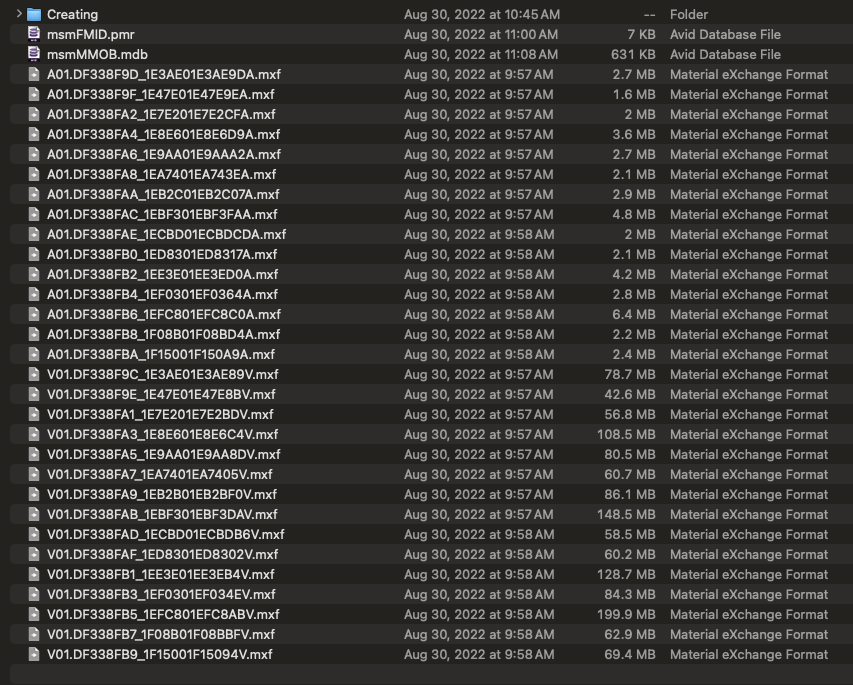
V01.DF338FB9_1F15001F15094V.
A01.DF338FBA_1F15001F150A9A.
Imagine consciously deciding to name your files this way for your day-to-day work. The moment you get back from your coffee break? Instant regret.
And yet, this is how Avid Media Composer works.
You see, that ineffable file name was meant to be read and processed by Media Composer along with some NEXIS storage and/or one of their media asset management products – not you, dear reader.
But what if you could have it your way? What if you could easily identify those MXFs and open them directly from Finder or File Explorer for playback?
This is where OP1a (or OP-1a) MXFs can be a huge help.
One More Time: OP-Atom vs. OP1a MXFs
As a quick refresher, Media Composer transcodes your source media to OP-Atom MXFs by default. One OP-Atom MXF file represents one stream of media, either a video or audio stream. If you decide to open an OP-Atom MXF from Finder or File Explorer, you’ll see something or you’ll hear something, but not both.
On the other hand, opening a OP1a MXF from the filesystem feels just like opening a MOV or MP4 file – you’ll see and hear everything contained in that file.
So why don’t more people use OP1a MXFs in their editorial workflows?
“OP1a MXFs are only for deliverables.”
For years, the prevailing wisdom was: OP1a MXFs are strictly for exports or broadcast deliverables.
However, when Avid replaced Media Composer’s QuickTime-based media engine with their own Universal Media Engine (or UME), native support for OP1a media was cited as a fundamental reason for its replacement:
This process of replacement started with Media Composer 2019.6 and the release of the Universal Media Engine, or UME. This engine is a replacement for AMA (Avid Media Access.) The initial release of the engine provided support for native OP1a media…
In that same Knowledge Base article, Avid fleshed out some major features and “significant performance improvements” that arrived in Media Composer 2020.4 with the Universal Media Engine:
Native OP1a media. UME isn’t just about QuickTime. We’ve leveraged our entirely new media engine to enable native support of OP1a media, something we couldn’t have done with our previous media processing code. Now you can access OP1a originals directly without having to transcode to OPAtom in order to get superior performance.
Yes, Avid initially wrote this article to guide macOS users through the transition from the final 32-bit compatible version of macOS (10.14, Mojave) to the first 64-bit-only version (10.15, Catalina). But why would Avid specifically cite native support for OP1a media as a foundational benefit of the Universal Media Engine if that only meant faster exports?
Doesn’t that sound like OP1a MXFs were intended to solve far more in our workflow?
In my experience? Yes.
Questions
How can OP1a MXFs help me identify media on the filesystem?
An OP1a MXF contains everything – video, audio, and its metadata. If you open a OP1a MXF in something like IINA or VLC, you’ll see and hear everything.
Transcoding apps like EditReady by Hedge or Apple Compressor use the source media’s file name to rename the resulting MXF file. Since one OP1a MXF file corresponds to one Clip in Media Composer, that means you’ll have a far simpler time identifying and opening a Clip’s underlying MXFs in Finder or File Explorer.
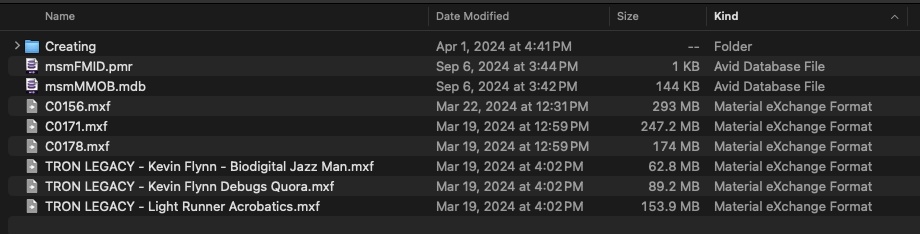
That also makes your MDVx scan results much smaller. 🙂
Does Media Composer have native support for any codec contained in an OP1a MXF?
Media Composer will generate a PMR and MDB file for any OP1a MXFs encoded with DNxHD, DNxHR, and ProRes stored in a managed media folder.
For all other codecs, you can Link directly to that media in Media Composer, then decide to transcode it to a proxy or mezzanine codec later.
In the Source Browser, Media Composer will report “UME Link” under the Plug-In column if it can Link to your media using its Universal Media Engine.
How can I use OP1a MXFs in my editorial workflow?
Place any OP1a MXF files inside one of these managed media folders:
- When Working Alone -
/Avid MediaFiles/UME/(N) - When Playing in a Band -
/Avid MediaFiles/UME/(Someones Computer).(N)
Media Composer will generate a PMR and MDB file in that folder, and then you can drag and drop the MDB onto a Bin within your Project.
How can I tell Media Composer to generate OP1a MXF media by default?
- In Media Composer, go to
Settings > Project > Media Creation > Media Type. - Under
Video Settings > Video Wrapper Format, chooseMXF OP1a. (This will also change theAudio SettingstoPCM (MXF OP1a).) - Done!
I was just given (a folder/drive/link to) some MXFs. How do I know if they’re OP-Atom or OP1a MXFs?
If the MXFs are stored in a folder structure like this:
- When Working Alone -
/Avid MediaFiles/UME/(N) - When Playing in a Band -
/Avid MediaFiles/UME/(Someones Computer).(N)
They’re likely OP1a MXFs.
If they’re stored in folders like this:
- When Working Alone -
/Avid MediaFiles/MXF/(N) - When Playing in a Band -
/Avid MediaFiles/MXF/(Someones Computer).(N)
They’re likely OP-Atom MXFs.
For a concrete confirmation, use MediaInfo and look for this in its report:
- Format profile:
OP-1aorOP-Atom
Are there any Known Limitations?
Anecdotally, I know of only one:
If you add reel_name metadata to individual OP1a MXFs, Media Composer will behave unpredictably. (For any transcoding app vendors out there, reach out for details.)
Still not convinced? There’s one more feature I want to show you: you can do an Insert Edit to an exported sequence.
From Media Composer 2024.6’s Help > Performing an Insert Edit to an Exported Sequence:
This is helpful if you only want to replace a portion of a sequence without having to rerender the entire sequence. You can only perform the insert edit on a sequence that has been exported as an OP1a MXF using the MXF OP1a Plug-in.
You can see it in action here, courtesy of Hans Ole (YouTube: Hans the Editor):
Know something I don’t? You know where to find me. 🙂
In the meantime, try some OP1a MXFs in your editorial workflow. You might like ‘em.